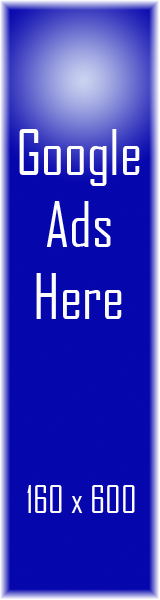Ticks and Trips
Fancy Borders
Fancy borders like the ones you see around the content here can be created by using <div> tags in combination with background images for each section of the border.
Eight images are required. An image is required for each corner and for each side.
I wanted the borders to appear identical, sans animation, to the Flash navigation menu. So I captured an image of the menu and brought it into Photoshop. There I cropped the excess so the border was right at the edge of the image. Then I cut out each corner for the corner pieces and made them into PNG images. I then cut a one pixel high slice of the sides and a one pixel wide slice of the top and bottop for the left, right, top, and bottom images.
| Corners | Edges | ||||||
| Top Left | Top Right | Bottom Left | Bottom Right | Top | Right | Bottom | Left |
 |
 |
 |
 |
||||
I surrounded the box with div tags as in this example:
example use
<div class="boxouter">
<div class="boxtop"><div class="boxbottom"><div class="boxleft"><div class="boxright">
<div class="boxtlc"><div class="boxtrc"><div class="boxblc"><div class="boxbrc">
<div class="boxinner">
Body Content
</div>
</div></div></div></div></div></div></div></div>
</div>
On the context style sheet page: