Thunderbird Setup
- Open Thunderbird. Click on “Create a new account”.
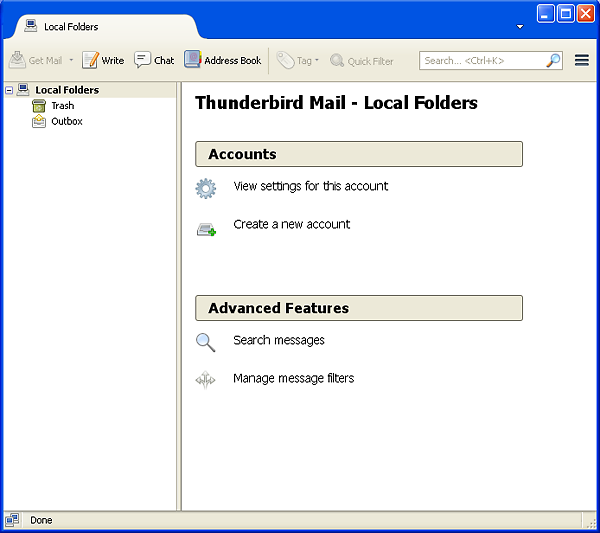
- Click on the “Skip This and Use My Existing Email” button in the lower left of this screen.
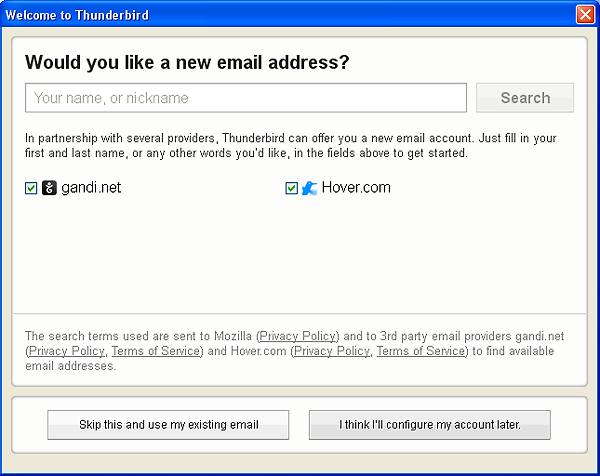
- Fill in your User Name, E-mail address, and Password. If your computer is secure and private, you may also want to click the Save Password checkbox, otherwise you will be prompted for your password each time you send or retrieve e-mail. Press the “Continue” button.If you are using an eskimo.net e-mail address, enter your e-mail as eskimo.com and then change it after auto-configuration has completed.
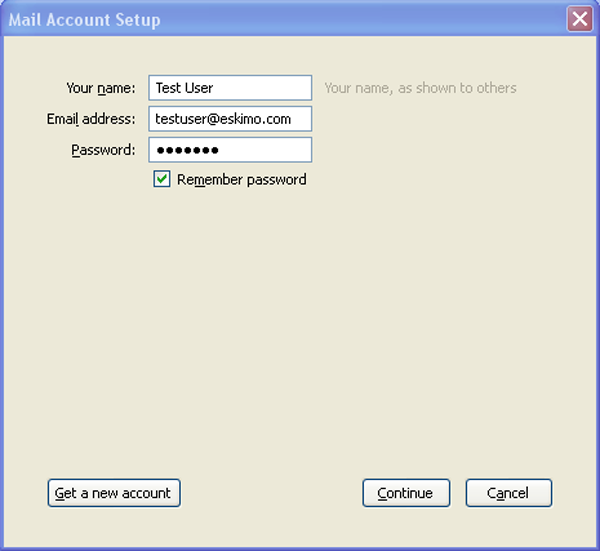
- Thunderbird will now display the server settings it has detected. At this point you can click “Done” and be finished. These settings will provide a fully encrypted e-mail session. Or you could shave a few microseconds off the authentication process by selecting “Manual Config” and changing the incoming port to 993, the outgoing to port 465, and choose SSL/TLS encryption for both.
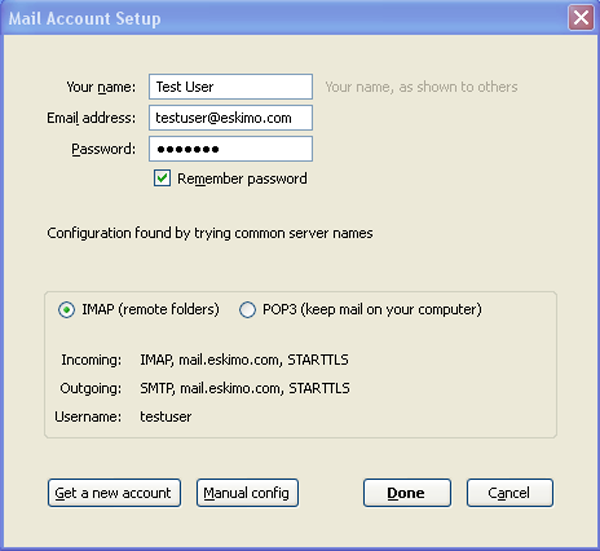
- You’re Done!
